How to Enable Closed Captions for Livestreamed Services
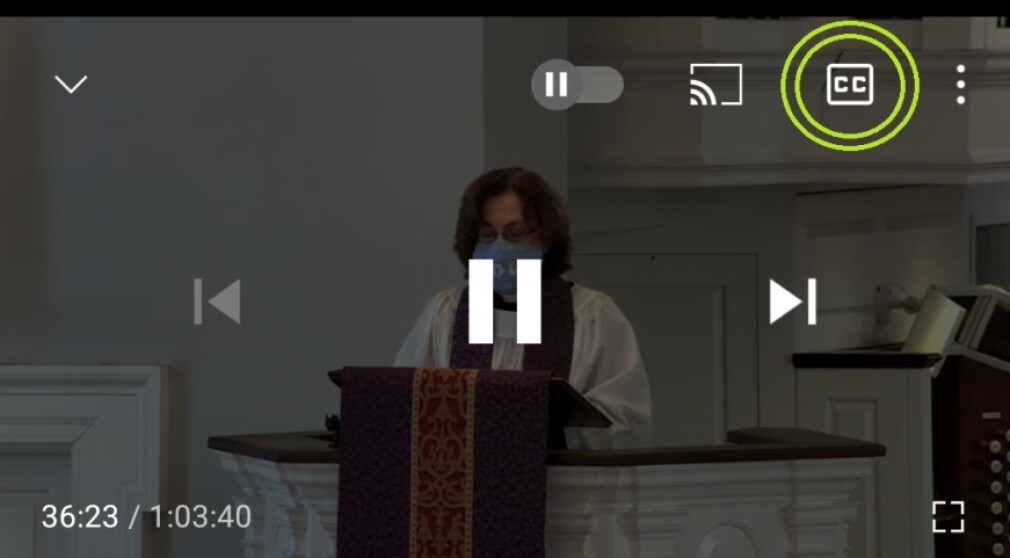
We have received a number of requests for captions to accompany our livestreamed services. Luckily, this option is already available to anyone watching our services from YouTube! Below are instructions for enabling closed captions for a video. Please note: these captions are auto-generated by YouTube and sometimes contain errors. St. Peter's does not have control over captions.
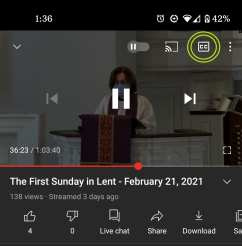
FROM MOBILE
From our YouTube page, click on the video you would like to watch. The video will begin to play. Tap on the video ONCE to show options (see image). In the top right corner, you will see a CC icon (circled in green in the image). Tap on this icon to enable closed captions. Note: Not every video is capable of playing captions. If the icon is shaded, the option is not available for that video.
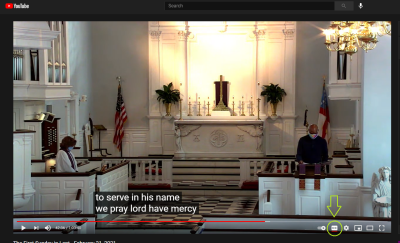
FROM DESKTOP
From our YouTube page, click on the video you would like to watch. The video will begin to play. At the bottom of the video there is a menu bar. On the righthand side, you will see a CC icon (circled in green in the image). Tap on this icon to enable closed captions. Note: Not every video is capable of playing captions. If the icon is shaded, the option is not available for that video.

